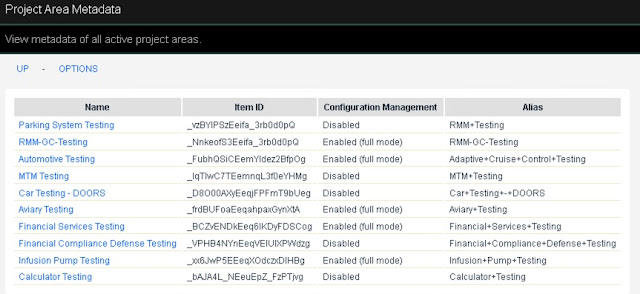New Quick Start: Method Composer
New Quick Start: Getting Started with Method Composer IBM Engineering Lifecycle Optimization - Method Composer (MEC) is a tool platform that enables process engineers and managers to implement, deploy, and maintain processes for organizations or individual projects. MEC provides a knowledge base of intellectual capital which you can browse, manage and deploy. MEC is designed to be a content management system that provides a common management structure and look and feel for all of your content, rather than being a document management system in which you would store and access hard to maintain legacy documents all in their own shapes and formats. MEC also provides powerful automation to enact practice content by deploying it as a set of work items in IBM Engineering Workflow Management so that tasks may be assigned to engineers. This helps project leads by speeding up deployment of complex projects. Such deployed tasks automatically have links back to the practice content, providing i